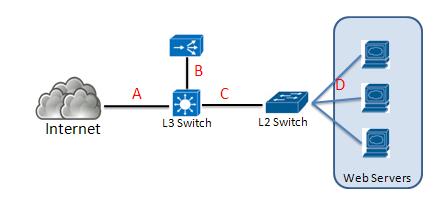An authoritative answer comes from a name server that is considered authoritative for the domain which it’s returning a record for (one of the name servers in the list for the domain you did a lookup on).
An authoritative name server is a name server that has the original source files of a domain zone files. The is where the domain administrator has configured the DNS records for a domain. Authoritative DNS server can be master DNS server or its slaves.
Example, Authoritative DNS server,
domain tecadmin.net’s authoritative are alec.ns.cloudflare.com and athena.ns.cloudflare.com. If you directly query to these DNS servers, they will return authoritative answer because they have the original files of domain zone.
$ nslookup tecadmin.net alec.ns.cloudflare.com Server: alec.ns.cloudflare.com Address: 173.245.59.59#53 Name: tecadmin.net Address: 104.27.188.217 Name: tecadmin.net Address: 104.27.189.217
A non-authoritative answer comes from anywhere else (a name server not in the list for the domain you did a lookup on).
Example, Non-authoritative DNS server, 8.8.8.8 of Google DNS
Non-authoritative name servers do not contain original source files of domain’s zone. They have a cache file for the domains that is constructed from all the DNS lookups done previously. If a DNS server responded for a DNS query which doesn’t have original file is known as a Non-authoritative answer.
$ nslookup tecadmin.net Server: 8.8.8.8 Address: 8.8.8.8#53 Non-authoritative answer: Name: tecadmin.net Address: 104.27.189.217 Name: tecadmin.net Address: 104.27.188.217
What is recursive DNS?
A recursive DNS lookup is where one DNS server communicates with several other DNS servers to hunt down an IP address and return it to the client. This is in contrast to an iterative DNS query, where the client communicates directly with each DNS server involved in the lookup. While this is a very technical definition, a closer look at the DNS system and the difference between recursion and iteration should help clear things up.